
Cropping is an important phase of the photo editing process. There are several situations where this operation can turn out to be truly useful.
Cropping can help you improve the composition of a photo, effectively change the aspect ratio, switch from one orientation to another or remove distracting elements from the picture and hence maintain the focus on the main subject.
If you happen to be in the search of a photo cropping tool for Windows to serve any of the purposes mentioned above, you’re definitely in the right place. We’ve compiled a list of 10 PC tools which you can reliably put to use for your image cropping needs. This is a list of lightweight programs that are easy to use and budget-friendly in comparison to more complex solutions like Photoshop.
Photos
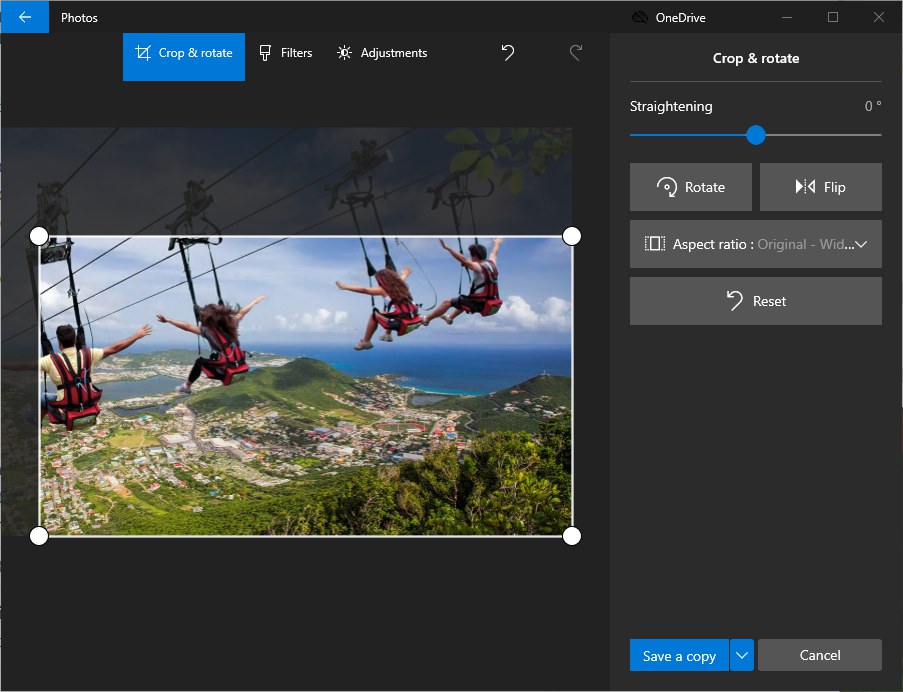
If you need to cut a picture, Windows 10 places at your disposal a series of built-in programs which you can utilize to accomplish this task. You can resort to the Photos editor, to Snip & Sketch, Paint 3D and even to the classic Paint for a more retro solution. You’re free to try any of these tools, but in this article we’ll be focusing on Photos. Here’s how to use it:
Open your picture with the Photos app and click on the Edit Image icon located in the top-center toolbar. Next all you have to do is use the corner handles of the rectangle and select which area you wish to remove. Additionally the app gives you the opportunity to choose a predefined aspect ratio, such as square, 4:3 or perhaps 10:8, and to turn a landscape image into a portrait one and vice versa. At the same time Photos provides useful options to straighten the image, to rotate or flip it according to your necessities.
PhotoMarks
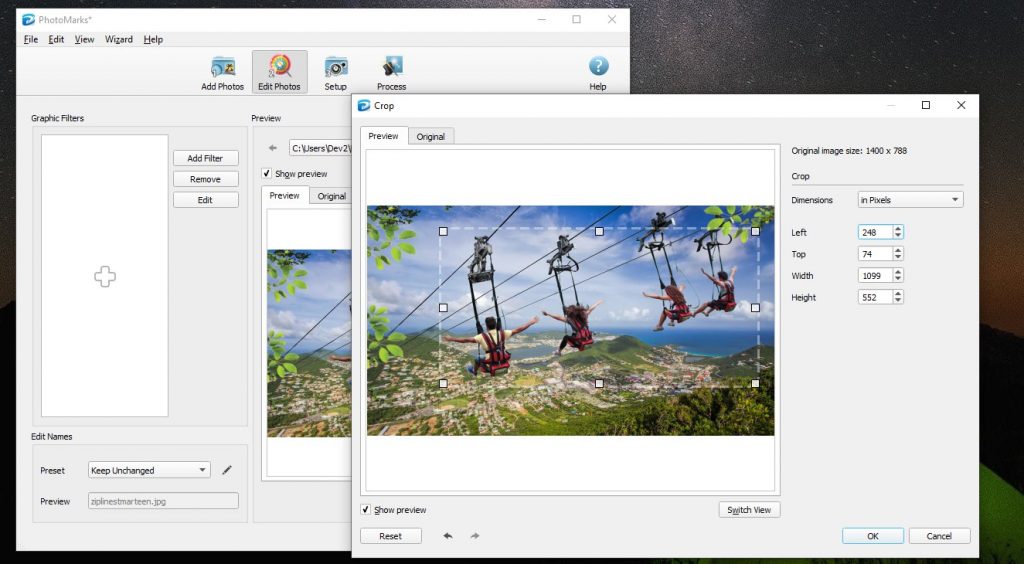
PhotoMarks is an efficient tool to crop images on Windows. This is due to the fact that it is truly easy to use and it comes with batch processing capabilities. The interface is clean and clear, with no confusing elements. Basically all you have to do is load your images into the program, apply one of the built-in filters and then simply select your output configuration.
In terms of cropping, PhotoMarks makes sure the process is smooth and quick. You can use the cropping rectangle and adjust it to remove the unwanted area. You can also manually type in the new image coordinates expressed in either pixels or percentage. You can further optimize and improve your images by adding a text or logo watermark, rotating, resizing, converting or decorating them with a series of frames and borders.
It’s worth mentioning that PhotoMarks provides support for RAW formats from numerous digital cameras. To boost your productivity, the app allows you to save your current settings as profiles and just reuse them in future editing sessions.
BatchPhoto
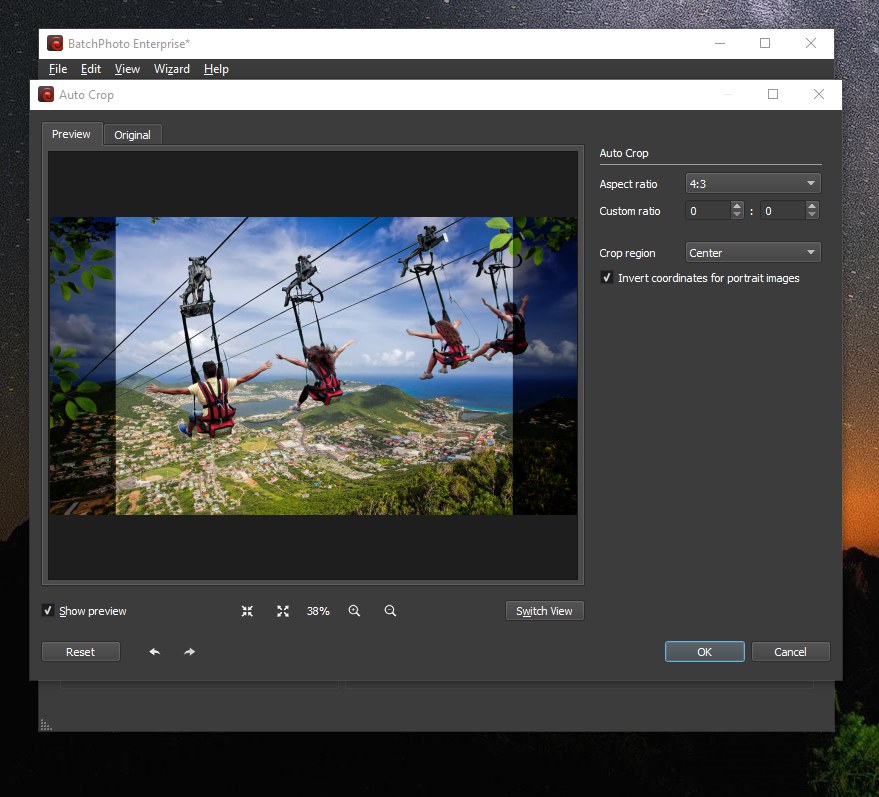
BatchPhoto is a PC photo editor that can effectively crop multiple photos at once. The tool stands out not only through its ability to process hundreds of images simultaneously, but also through its ease of use. Since it’s developed as a three-step wizard, the editing process is as straightforward as it gets: add your pictures in the first step, make the necessary edits in the second and choose your image format and destination folder in the last step.
When it comes to cropping, BatchPhoto offers two options. Depending on your needs and preferences, you can cut your photos automatically or manually. The Auto Crop feature will automatically crop the image according to a preset or custom defined aspect ratio. The manual option lets you cut your photo freely, with the aid of the cropping rectangle. At the same time you have the possibility to enter the new image dimensions in pixels or percentage.
The great thing about BatchPhoto is that it boasts numerous features to optimize and enhance your images. You have options to resize, rotate, convert (extensive RAW support), watermark, date stamp, as well as retouch photos by adjusting the contrast, brightness and saturation, by sharpening them or reducing the noise. For an improved efficiency you can save your commonly-used operations as profiles and just load them later.
PhotoDirector
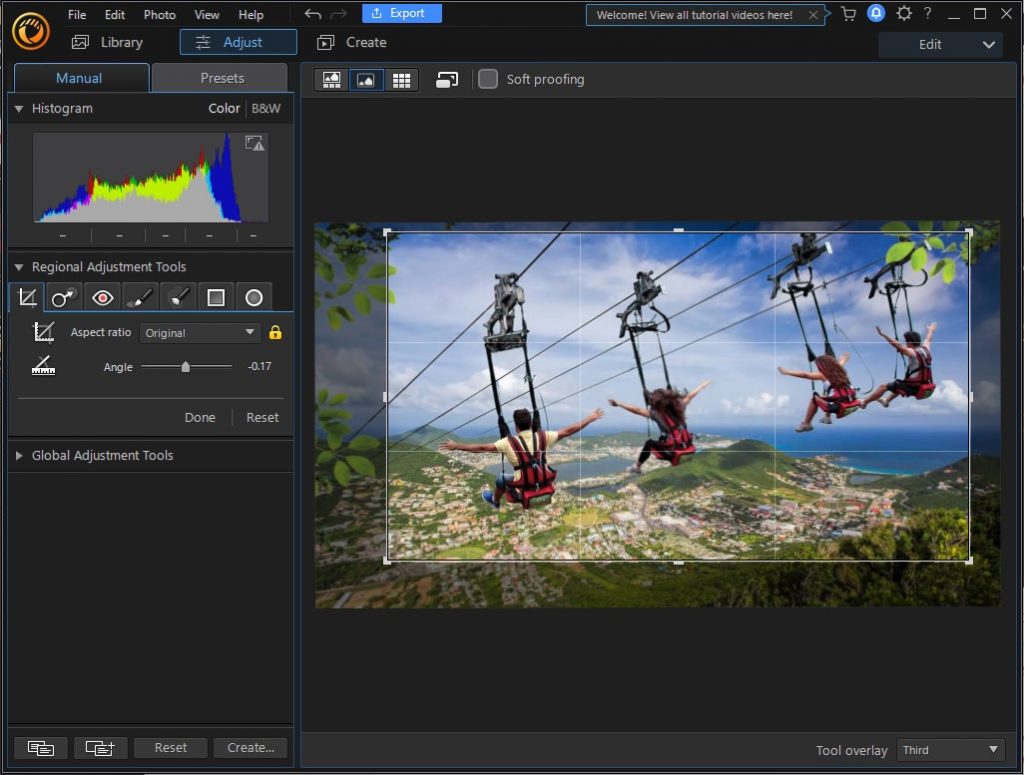
PhotoDirector is an all-in-one photo editor developed for both image editing and management. The program is equipped with a multitude of features to repair and enhance your pictures, make color adjustments, apply stickers, frames and photo effects, retouch portraits or create graphics and artwork. You’ll also find features for professionals, such as RAW support, HDR, lens correction or photo management based on artificial intelligence.
With PhotoDirector you have the possibility to crop your images. The tool required for the operation is available in two different sections: Organize and Adjust and Edit. If you need to perform quick, basic cropping the first option will do the trick. Simply select the Crop tool from the Regional Adjustment Tools and drag the rectangle on the photo to remove the desired area. You can set your own aspect ratio or choose from the numerous built-in options, as well as unlock the aspect ratio. There’s also an option to straighten the image.
A more advanced cropping tool, with layer editing available, can be found in the Edit > Expert section. Here you can crop photos using the free form, by aspect ratio or by resolution. At the same time you can resort to guide overlays, such as Grid, Third, Cross or Diagonal, straighten the picture or use content aware fill.
Fotor

Fotor is an editing app available on desktop computers, mobile devices, as well as an online tool. The program is a great solution to automatically retouch your images and improve their overall appearance, thanks to the multitude of scenes, filters and effects it boasts. But it can also be effectively put to use for basic operations, such as resizing and of course cropping.
With Fotor you have various possibilities to cut out undesired parts from your images. A truly convenient option is to take advantage of the free form and adjust the cropping rectangle exactly how you want. As an alternative, the program enables you to select from one of the numerous preset aspect ratios. In case you have precise size standards, you can make changes to the width and height of the image.
This multi-platform program allows you to further optimize your pics, by straightening them and removing vertical, horizontal or lens distortions. As far as productivity goes, Fotor does come with a batch editing feature. Unfortunately it does not offer support for batch cropping.
Polarr

Polarr is a photo editing app equipped with batch exporting capabilities and numerous features to professionally enhance your photographs. You can use it online, on your iPhone or Android device, as well as on your PC and Mac. The tool is designed with an icon-based interface and is quite user-friendly: on the left side of the screen you can find five editing tools, on the right sidebar – a multitude of adjustment possibilities, while in the center you’ll be able to see in real time the changes made to your picture.
Polarr enables you to crop a picture using diverse methods. You can do it freely by adjusting the cropping frame, by selecting predefined aspect ratios for landscape and portrait photography or by customizing the width and height values. Besides cutting, there are options to rotate, resize or flip your images. The strong point of the software is represented by its abilities to improve colors and details in your photos. Depending on your expertise, you’ll find a wide range of tools that can tweak images both manually and automatically.
Click 2 Crop

Click 2 Crop is a program specially developed to crop images either individually or in bulk. On the negative side, the design feels rather aged and could definitely use a refresh. The interface is split in two parts: on the left side panel you’ll see displayed the original picture with the cropping rectangle, while on the right side you’ll see a live preview of the changes made. The good thing about this editor is that there are tons of cropping possibilities and settings to choose from.
Click 2 Crop gives you the opportunity to drag and resize the cropping frame, to use a custom or predefined proportions, as well as select from a multitude of presets: for social media, for mobile phones, for TV display and so on. To help you create the perfect image composition, the program offers multiple guidelines, including the Rule of Thirds, Golden Mean, Diagonals or X Cross.
Cropping is indeed the main feature of this tool, but this doesn’t mean that the list of features stops there. With Click 2 Crop you have the possibility to perform a large variety of edits. In that sense you can resize, resample and compress photos, flip and rotate them, improve the sharpness, white balance and colors, add various borders or a logo to your images.
Movavi Picverse
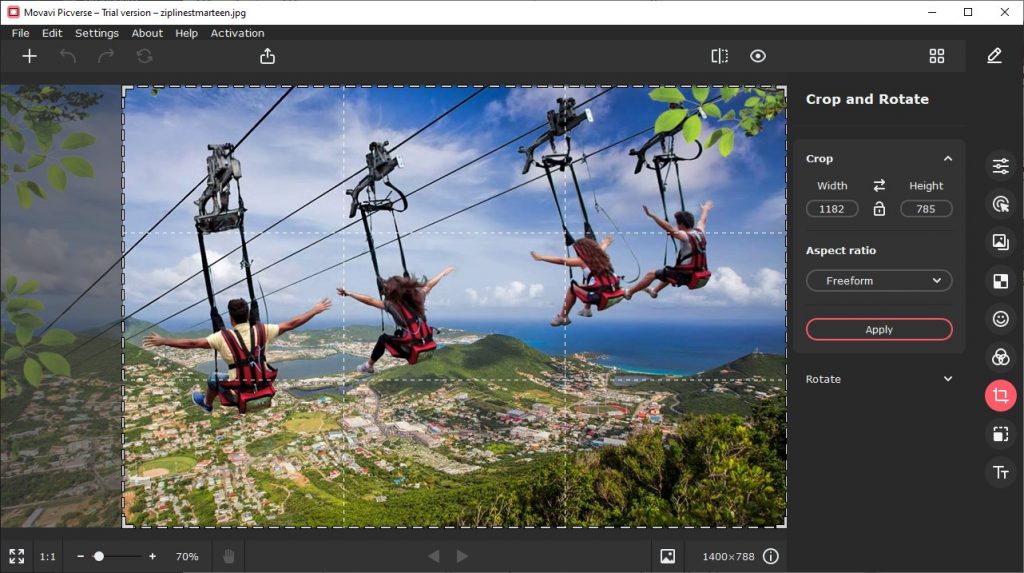
Movavi Picverse was created to help you edit your images in no time. To make your task considerably easier, this Windows program comes with plenty of AI-powered editing tools. According to your necessities, you can automatically enhance a picture, erase objects, change or remove the background, restore old photos or retouch portraits.
Movavi Picverse provides, of course, several solutions to crop a photo. You can freely drag and adjust the size of the crop frame or manually enter the new dimensions for the width and height in case you need to maintain a certain size in pixels. At the same time you can select one of the six preset proportions. Additionally, the editor offers options to resize, rotate and flip, straighten a crooked image, as well as level the horizon both manually and automatically.
BatchCrop

BatchCrop is, as you would imagine, designed to batch crop photos. The tool comes with a somewhat cluttered interface, divided in three main sections: the file list panel on the top left, the actions panel below, while on the right side you can find the image viewer panel with zoom and panning support. The actions panel places at your disposal all the options you need to edit your images, including to remove undesired elements.
With BatchCrop you can cut images in a free way, with the aid of the cropping rectangle. At the same time you can take advantage of the Auto Detect feature, to automatically cut out the photo margins. This can be useful in case you’re dealing with scanned photos which frequently come with black or white margins. Additionally you can apply other type of edits, such as resize, rotate, flip, dust spot removal or color correction.
PhotoPad

PhotoPad is a simple editor designed to help you retouch your images without complications. The program has an easy to navigate interface and places at your disposal a large variety of options to improve the aspect of your pictures. In that sense you’ll be able to find a series of useful tools to adjust image quality, to retouch portraits, to create HDR photos and collages, as well as plenty of preset filters and effects.
As far as cropping goes, PhotoPad offers various options. You can crop your images using a standard rectangle or in a square, oval or polygonal shape. At the same time you can select one of the predefined aspect ratios, set your own proportions or adjust the width and height using pixels, percentage, centimeters or millimeters for printing. In addition to cutting photos, the tool lets you resize, rotate, flip or straighten them and also replace the background.