
Pinterest can be regarded as a truly popular social platform and visual search engine. According to Statista, 431 million people worldwide are currently using Pinterest each month to find ideas and inspiration, to discover new products and make not impulse-based, rather informed purchase decisions. Naturally this makes it a prime place for businesses.
Pinterest is truly rich in opportunities for small and medium businesses, as well as large corporations. This fun social channel is ideal for retailers, because it enables them to communicate with shoppers worldwide and show them products or services that can improve their everyday life. The key is that it can do it using the tremendous power of images, not standard marketing words and phrases that usually drive people off.
Why Add a Watermark to Photos
Adding a watermark to your Pinterest pictures can help you in two main ways.
First of all, it can help you protect your original photos from being misused. Unfortunately image theft has become a common thing and it would be a pity for others to take advantage and get credit for your hard work. By adding a watermark to your images you do your best to discourage this type of dishonest behavior. Once you have inserted a text or logo with your information into the photo, you make it clear that the content represents your intellectual property. Therefore it can be further used only with your authorization.
Second of all, watermarking can turn out to be an effective marketing strategy. Just imagine that you stumble upon one of your original photos on a very popular Facebook page or image sharing website and discover it got tons of positive comments and likes. If you had added a text or logo mark with your brand or company name, imagine the potential traffic you could have driven back to your website. That’s why having a watermark on your pictures can truly help you connect with large audiences, increase your exposure and gain customers.
Useful Watermarking Tips
Before inserting a watermark into your images, it’s advisable to keep a couple of things in mind:
- Choose carefully the position. One of the most important things to consider is the placement of your watermark. Placing it right in the center of the image will make it extremely difficult for others to steal your content. The downside is that it will draw the attention away from the image itself and it will make the photo less shareable. On the other hand, positioning the watermark on the bottom right side will maintain the focus on the picture. The disadvantage is that it can be easier to remove in a photo editing software.
- Keep it simple and legible. Adding your brand logo to pictures uploaded online is in general a smart strategy and therefore it’s recommended. Nevertheless, if the logo has a rather complex structure and it’s not really easy to figure out what it stands for, you may want to avoid using it. After all, the main point of a watermark is to enable users to discover your brand based on the information you provide in that picture. If no one will understand how to reach you, then the logo doesn’t really help.
- Size does matter. Do a simple test. Open the picture you’ve watermarked and analyze it carefully. What do you notice first, the picture itself or the watermark? If the watermark stands out, it’s too large. On the other hand, if you can barely notice it, it means it’s too small and its presence there won’t really help you. Try to find a balance, so that the chosen logo/text doesn’t cause distraction and at the same time can lead the viewer to the original author.
- Make it less obtrusive. If you don’t want the watermark to be too off-putting for your viewers, make it semi-transparent. This way it won’t cause a distraction from the photo and it will still enable you to protect your visual content from being misused.
Watermark Photos on PC/Mac

In order to watermark your pictures from your computer, you have several options at your disposal. You can opt for a general image editing software such as Photoshop. Indeed, Adobe’s tool is the most powerful program out there, but at the same time it’s got quite a learning curve and it’s not exactly cheap. On the other hand, you can use a tool particularly created to batch watermark photos, such as our own PhotoMarks.
In contrast with Photoshop, PhotoMarks is a budget-friendly option designed to be super easy to use. Basically all you have to do is follow three simple steps:
- Add your pictures
- Apply and customize the desired text or logo mark
- Select your output format and folder
Next the tool will automatically apply the watermark to all the selected photos. No need to create and save Actions, it’s as simple as ABC.
PhotoMarks enables you to add both text and logo marks and grants you complete control over their appearance. This means you can position them exactly where you want, rotate and resize them, choose from a large variety of font styles and colors or apply special effects like stroke, shadow and bounding-box. There’s also a tile mode available, in case you wish to cover the entire image with text. Truly useful is the fact you can save your settings as Profiles and simply reload them in future watermarking sessions.
Watermark Photos on iPhone
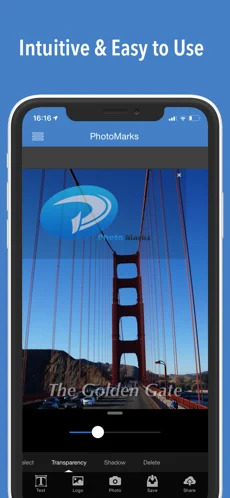
If you wish to watermark photos on iPhone, PhotoMarks also offers an iOS version. The app is designed with an intuitive interface and makes it easy to protect or advertise your photography.
All you have to do is load the pic you wish to watermark by tapping on the Photo button, apply the desired text or logo and then customize it to match your requirements. When you’re done, you can export the newly-edited image in full resolution without any quality loss.
Just like in the case of the desktop version, you can save your watermarks as Profiles and use them in other projects.
As a conclusion, adding a text or logo watermark to your Pinterest images can generate important benefits. It can help you protect your content and at the same time improve your online presence. Just create a tasteful watermark, place it unobtrusively and you’ll reap the rewards sooner or later.